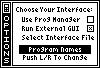If no External GUI Files can be found by MirageOS on your calculator,
then the message "No GUI Files Found" will appear in the box at the
bottom of the screen. Choosing this option item will pass control to
this box still, but the Right and Left keys will not function, since
there are no other External GUI Files to browse to. This message can
be seen from the screenshot to the right. If other External GUI Files
do exist on your calculator, but you haven't chosen one yet, then the
message "No GUI File Chosen" will be displayed until you press Right
to browse for a new file. This message can be seen from the screenshot
at the top of this page.
Summary of Keys for Selecting An Interface File:
Right/Left: Find new GUI File.
Enter/2nd:
Select GUI File.
Below are a few more screenshots of this Options Screen, showing the
other four External GUI Files that exist. The text describing each
of these Interfaces are shown being currently selected, and the text
for each are centered in the box.