The File Info section of the Program Manager is an important aspect of
MirageOS since it provides detailed information about the programs and
folders that you have on your calculator. When selecting a program,
this area of the Program Manager will show you its Archive, Hidden,
and Edit-Protection states, as well as what type of program it is,
and the size in bytes of that program. When selecting a folder, its
information will be shown, such as how many programs it contains,
the Sorting method of those programs, and the total size in bytes
of all the programs in that folder. On this section of the User's
Manual you will find out more information about each of these aspects.
Program Manager File Info Items:
Below you will find images of the Program Manager that identify
each of the items in the File Info section. Those items are labeled
with numbers and corrospond to the detailed information located
further down. Read this information for an understanding of what
each of these File Menu aspects mean for the user.
- Number Of Programs - This File Info item tells you the number
of programs that are in the currently selected folder. The value is right
aligned in 3 digits, and the maximum value that will be shown here is
255, since that is the max value for 1 byte.
- Folder Sort Method - This File Info item tells you the
sort state of the currently selected folder. The user can sort the
contents of a folder by 4 different methods: Program Name, Description,
Size, and Type (MirageOS, ION, TI-82, BASIC). One of those four words
will appear in this location: "NAME", "DESC",
"SIZE", and "TYPE". The default sort state for every
folder is by Name until the user changes it.
- Total Folder Size - This aspect of the File Info section
tells you the byte value of the combined size of all the programs in
one folder. This information isnt particularly important to know, but
we needed something to fill up this space, corrosponding to the layout
of File Info for programs. The maximum value that will be shown here is
65535 since that is the max value for 2 bytes.
- Archive Status - This item notates whether the current
program is Archived into FlashROM or resides in RAM. A "Y" will be
displayed if the program is currently Archived, and an "N" if it
is not. When a program is archived, it takes more time to run and
exit programs since it may have to be rearchived, yet it is
beneficial to use the Archive to hold many programs.
- Hidden Status - This item notates whether the current
program is Hidden from the TI-OS or not. A "Y" indicates that the
program will not be displayed from the PRGM menu in the OS, and
an "N" means that it is not hidden. An option in the Main Options
screen determines if the Hidden programs should show up in the
shell or not.
- Edit-Locked Status - This item notates whether the current
program is Protected or not from being viewed in the BASIC editor
of the TI-OS. If a "Y" is shown, then the program is Locked and
will not show up in the EDIT menu of the PRGM menu. An "N" will be
displayed here if the program can show up in the EDIT menu.
- Program Attribute - This part of the File Info for
programs tells what type of program it is: M for MirageOS, I for
ION, C for CrASH and ASH (TI-82), and B for BASIC programs.
This aspect helps you determine what type of program you are
running ahead of time, incase it is not recognizable by its
name.
- Program File Size - This File Info item tells the user
the size of the currently selected program in bytes. This value
is right aligned within 5 digits, and the highest value that can
be displayed is 65535, however, no programs will be
that large.
| Program
Manager Alternate Layout: |

|
In the Program Manager, you have the ability to view an
alternate layout of the File Info section when you are
selecting a program. From this layout you can view the
graphical button image of that program, which was originally
meant to be seen in the Graphical Buttons Interface, but
can also be viewed from the Program Manager. In order to
get to this layout, you must set the corrosponding option
from the Main Options screen. See the
Main Options page for more information. Below you can
view what this layout looks like, with its various aspects
identified and numbered sequentially.
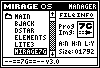 |
- Graphical Button Image
- "A" - Archived Status
- "H" - TIOS-Hidden Status
- "L" - Edit-Locked Status
- Size: Program File Size
|
Each program has a special Graphical Button Image depending on what
type of program it is. MirageOS-specific programs have the ability
to show custom images that represent the program graphically, however,
ION, TI-82, and BASIC programs do not have this feature, so MirageOS
gives them generic button images. You can see the four types of
programs below with their images, and 7G is shown as the example of
a MirageOS program.
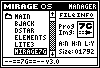
MirageOS Program |
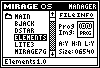
ION Program |
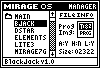
TI-82 Program |
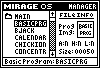
BASIC Program |