Command Post Home Page : F1
|
|
F1: Command Post Icon 
The Command Post Icon lets you set up Command Post. It includes the Copy
Special and Paste Special commands, which let you share data between
different editors and applications. These commands use the clipboard of the calculator.
They also includes several format options that let you decide how the application
interface will work.
1: Copy Special and 2: Paste
Special:
Copy Special lets you copy the byte, word, long, or string pointed
at by the cursor for later recall using paste special.
Paste Special allows you to paste a byte, word, or long,
or string to the present cursor location. You may also choose a bit mask
operation instead of the standard replace operation on Byte, Word and Long values.
If you are pasting a Byte, Word, or Long value, you may set
the mask to either AND, OR, XOR, or NONE. A setting of NONE simply
overwrites the currently selected location with the specified value. Any other
setting will use the specified logic on the current cursor location and the value
you gave in the New Value Box.
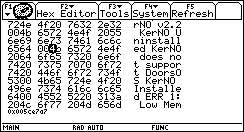 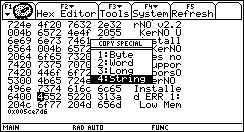 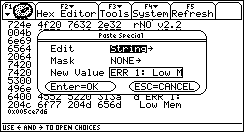
3: Set Defaults
Selecting F1 (Command Post Icon) and selecting 3: Set Defaults will
force Command Post to revert to (default) factory settings.
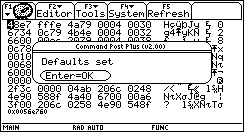
|
NOTE: the Crash Protection default setting is ON when no kernel
or kernel like program is installed. If a kernel is found, the default
setting is OFF.
|
4: Format
Use the format dialog to control command post's integration
into the OS, and its Maximum Hex Editor width.
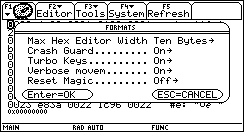
The first Option, Max Hex Editor Width can be set to restrict
Command Post to a certain width in bytes. Command Post will automatically select
a width that is less than what you asked for if the display region is too small
to handle the requested width.
Note: The TI-89 can only display a maximum of 6 bytes on screen. However,
the Format dialog will allow you to choose eight, and ten byte widths. This is
an intentional feature which allows you to use the different calculators (TI-89,
TI-92p, & V200) while allowing you to use the exact same keystrokes.
The Crash Guard setting
allows you to turn the crash protection ON or OFF at
will. If you have a kernel or kernel like program installed, you must uninstall
it before changing this setting (if you do not, Command Post will not allow you
to change the setting). See also, the Crash Guard Special
Topics area.
NOTE: Crash Guard is designed to integrate directly in to
the OS. When Command Post recovers on of the above errors, it will do some necessary
clean up, and then throw an error in such a way as to give the appearance of OS
handling the error; in fact, Command Post did.
NOTE: On AMS 2.04 and 2.05, the Home Screen App has a bug where it will
display "unknown error code" instead of "Address Error" (or
any of the other errors that Command Post handles). This is not serious, and TI
has fixed this minor glitch in AMS 2.08.
The Turbo Keys feature makes Command Post Plus more responsive
by speeding up the keyboard repeat rate. When you return to the AMS, the default
repeat rate set by the AMS will be restored.
The Verbose Movem setting controls
how the disassembler handles the disassembly of movem commands. When this setting
is set to ON, movem statements will be displayed with complete
register lists. EX: movem.l d0-d7/ a0-a6,-(sp).
When this setting is set to OFF, movem statements will
use hexadecimal notation to describe the register list EX: movem.l #0xfffe,-(sp)
.
The Reset Magic setting will attempt to remember the settings of the formats
dialog after a crash. By turning this setting on, you will override the default
settings which are normally set after a crash or calculator reset.
5: About
Displays the About dialog box which contains the Command Post version and
copyright information. Press ENTER or ESC to close the dialog box.
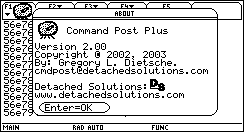
|