Command Post Home Page : F3
|
|
F3: Command Post Tools
The Tools tool bar menu gives you access to several of the most advanced features in Command Post. The Low Ram Simulation allows you to test your programs and applications under extremely low memory conditions. The Leak Watch feature allows you to monitor your applications so that they do not leak memory. The App Info feature gives detailed information about the 3rd party apps installed on your calculator, and the Heap Walk function allows you to "dump" the contents of the heap to the link port for external debugging.
Low RAM Simulation
The Low RAM Simulation allows you to test your programs and applications under low memory conditions. You have two modes of operation available. The All Except mode uses all available ram except the number of bytes that you specify in the Bytes edit box. The Use mode uses the number of bytes specified in the Bytes edit box up to the amount of free memory available.
When the Low RAM Simulation is used from within Command Post, the new settings will be applied immediately, and when you switch to another application. As a result, if you specify that the simulation use more ram than Command Post requires, Command Post will refuse to start.
Tip: If you have trouble using your calculator because of the Low Ram simulation, using the TI-Basic extension to turn off the low memory simulation is recommended. Ex: LowMem(0) If the TI-Basic extension fails to work because there is not enough free RAM, then use the Var-Link to delete the temporary variables created with the low ram simulation. The variables have this format: lowmemxx where xx is a hexadecimal number from 0x0 to 0x32.
Leak Watch
The Command Post Leak Watch tool is designed specifically for interactive FLASH Applications. With it, you can monitor any third party application for possible memory leaks. Command Post will report any change in the amount of free ram (Delta RAM) positive or negative. Negative values indicate memory loss, and positive values indicate a gain in total available memory.
Leak Watch Example 1:
The default template and examples that come with the current beta release of Flash Studio have some bugs that we need to find. One of those bugs is that the template does not call the default event handler in its CM_DEACTIVATE event (as of 08/06/2002). That causes a memory leak because the memory allocated for the application's toolbar will not be freed!
Step 1: Install Leak Watch on the application(s) to monitor. In this example, we will use app1, which was created from the default FLASH Application template.
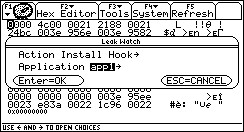
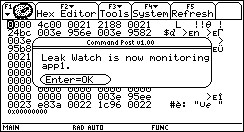
If the leak watch hook installation was successful, Command Post will inform you (see above picture).
Step 2: start App1 by pressing the APPS key, and running App1.
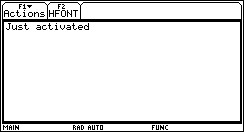 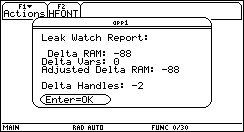
Step 3: exit App1 by pressing 2nd Quit
Command Post will inform you of a possible memory leak. In this case, the amount of lost ram was 88 bytes contained within 2 handles. In this case, one of the handles is a legitimate memory loss - its not a leak, but some overhead that the OS initializes on the first run of App1. The second handle that was lost IS a memory leak of exactly 66 bytes. I will leave it up to you to find the bug in the template. Hint: This bug deals with the memory allocated for the Menu.
At this point, an explanation of each item in the Leak Watch Report is in order.
- Delta RAM
- This is an overall measure of the amount of ram GAINED or LOSSED while the App was running interactively
- Delta Vars
- This number is a representation of the variable table size. Command Post will attempt to determine if files have been added or removed, and adjust the Adjusted Delta RAM result accordingly.
- Adjusted Delta RAM
- This number is the amount of RAM GAINED or LOSSED while the App was active. A negative number indicates a possible memory leak. A positive number indicates that the amount of free ram before the program was run is less than the amount of ram after the App has shut down.
- Delta Handles
- This number is the change in the number of handles while the App ran. A negative number here is a possible memory leak. In any case, it indicates how many handles your program is freeing or not freeing as the case may be.
App Info
The App Info feature gives you detailed information about each app installed on your calculator. You may choose any app on the calculator including built-in OS 'Apps'.
To use the App Info feature, Press F3: 3 App Info.
Next, choose a Flash App.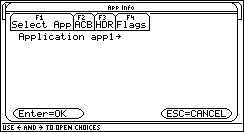
Now with an app selected, you may push F2 to view the App's ACB structure (ACB), F3 shows the App's Flash Header (AppHdr), and F4 translates the App Flags found in the ACB and AppHdr data structures into human readable format.
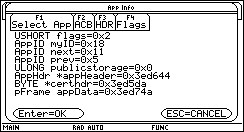 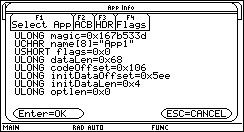 
When you are done with the App Info function, simply press ENTER, or ESC to quit.
Heap Walk
The Heap Walk sub-functions simply call the AMS HeapWalk ROM call with the value you select. All information is sent out the link port. You will need a 3rd party tool to retrieve the data that was sent. For more information, see the TIGCC documentation, or TI's documentation for their SDK.
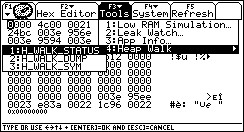
|